 CRC Intake
CRC Intake
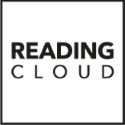
At this stage, you should be ready to transfer the new pupils into the Borrowers table and should know how you are going to allocate barcodes, by using either Management ID or Automatic. The below instructions on this page explain how to transfer the pupils to the Borrowers table. There are two sets of instructions included below, for versions of the software above 12.3 i.e Reading Cloud (Hosted), and earlier versions. Choose the instructions that apply to your system.
The instructions under this heading explain how to transfer pupils from the Intake table to Borrowers, when using version 12.3 and below.
- From the Intake table (Database / Intake), click the Transfer icon on the right menu.
- Select how you would like to allocate the users a barcode, by checking either the Automatic or Management System ID options.
- The records in the Intake will then be transferred to Borrowers. Please note that this process may take up to 15 minutes to complete.
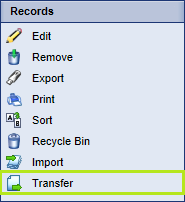

To see a video demonstrating this, click the video icon below.
The instructions under this heading explain how to transfer pupils from the Intake table to Borrowers, when using versions above 12.3, where the system is fully Silverlight-based.
- From the Intake table (Database / Intake), click the Transfer icon on the right menu.
- Select how you would like to allocate the users a barcode, by checking either the Automatic or Management ID options.
- The records in the Intake will then be transferred to Borrowers. Please note that this process may take up to 15 minutes to complete.
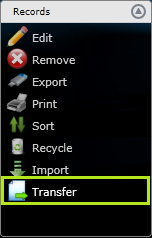
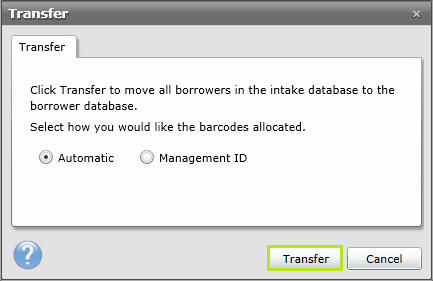
To see a video demonstrating this, click the video icon below.
When these instructions have been followed and you have transferred the records (or attempted to), click Continue.
Continue