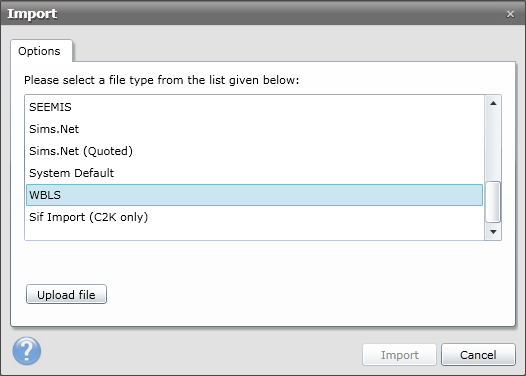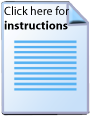Creating a CSV from RM Integris G2

The instructions below explain how to create a CSV file from RM Integris G2, for importing into the library system. You should find that there is a pre-defined report available that can be imported into the library system. However, as MLS are unable to manage changes in this MIS you may find that you need to make changes to your csv file once it has been exported. Extra steps are included at the end of this page should you need them.
Exporting the Student CSV file from G2
- Log into the G2 student management information system as an administrator.
- From the left side of the main G2 display:
- Click on the Reports tab
- Select Administration from the list in the upper box
- Expand the Exports node and click on the Students for Library report from the lower box.
- From the Select Students by combo-box, choose Student Find.
- Click on the
 icon to be taken to the General Search window.
icon to be taken to the General Search window. - Click on the Find button at the foot of the window.
- Click the Select button at the foot of the window and answer Yes to the warning dialogue box that will appear.
- Click on the Download Results button at the foot of the window.
- Click the Save button in the dialogue box that follows. Change the filename to students.csv and choose where the file is to be saved.
- When you come to importing the csv file, try importing it using the RM Integris - G2 Direct Export option as shown below.
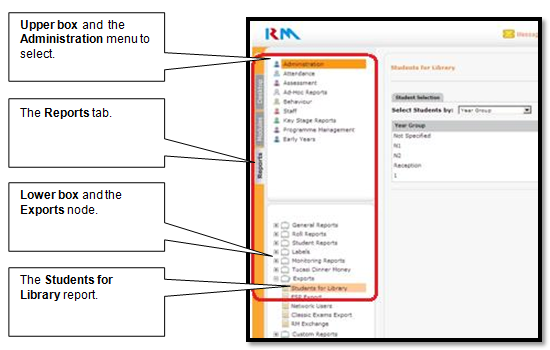
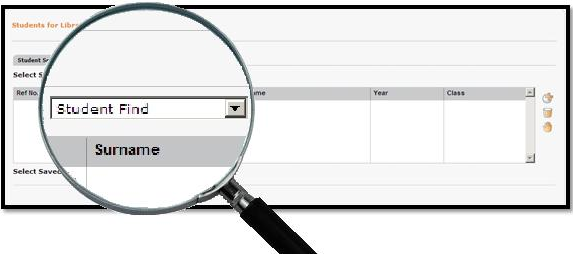
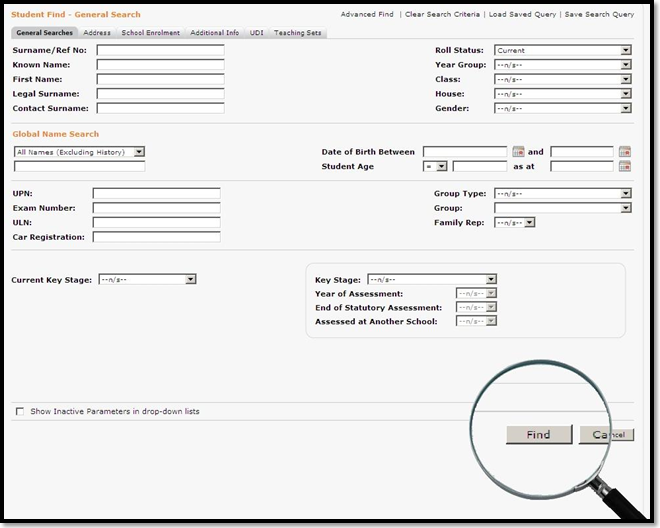
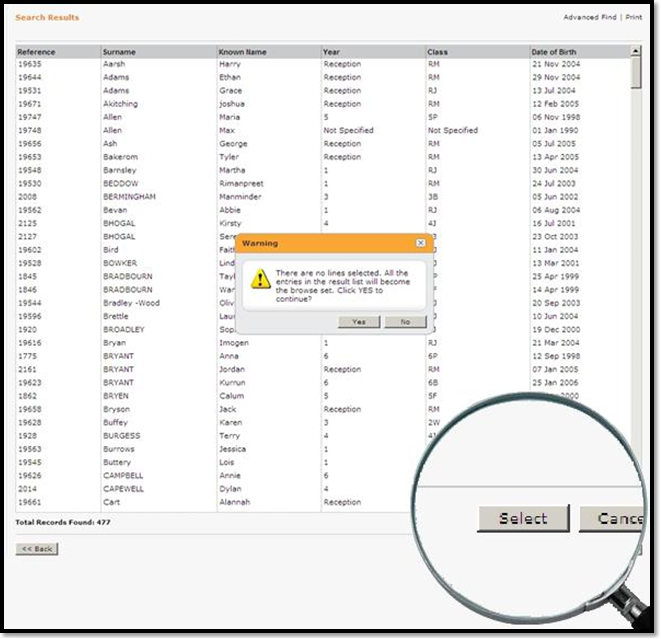
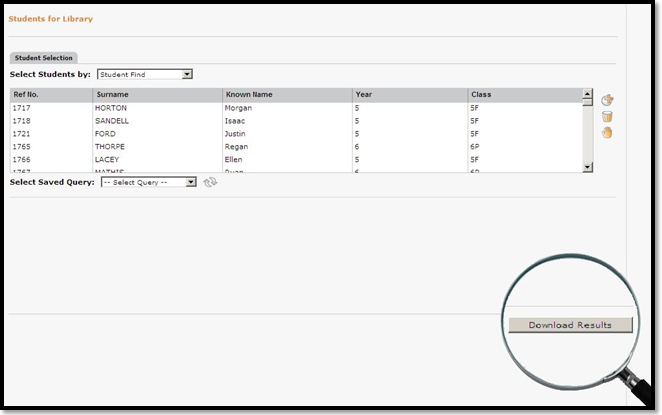
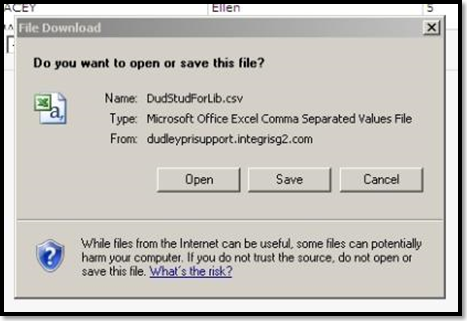
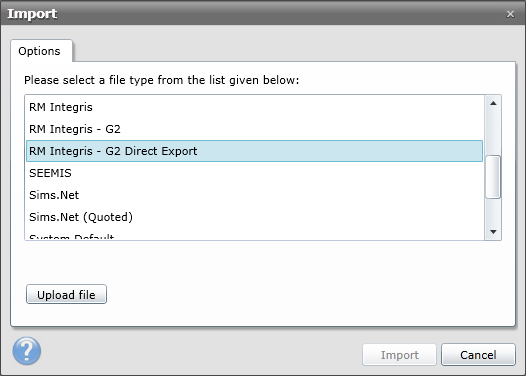
Should this fail, you may need to alter the column headers as described below.
Amending the CSV
If you have tried importing with the RM Integris - G2 Direct Export option and it has failed, you may need to change the column headers in the csv and use a different option when importing. When altering the headers, it is important that you do not use Excel as by default this will strip out any quotation marks. Use Notepad instead.
The instructions below explain how to alter the column headers.
- Open the CSV file with Notepad.
- Rename the column headers as described in the following table.
- After completing these instructions you are now ready to move on to the next stage. Please note that when you come to import the CSV file, you should select the WBLS option when prompted.
| RMG2 Column Header | Change to |
|---|---|
| Student Date of Birth | DateOfBirth |
| Year Group | YearGroup |
| Student Reference | ManagementSystemID |
| Class | TutorGroup |
| Student Sex (M - Male, F - Female) | Gender |
| Name: Surname | Surname |
| Name: Forename | Forename |
| Name: Known Name | Forename |
| Student Address - Line 1 | Address1 |
| Student Address - Line 2 | Address2 |
| Student Address - Line 3 | Address3 |
| Student Address - Line 4 | Address4 |
| Student Address - Town | Address5 |
| Student Address - Post Code | Postcode |
| Student Email Address |