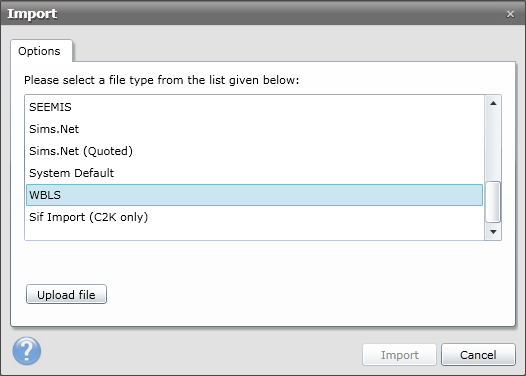Student Import
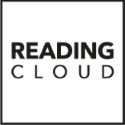
Click on the link below for instructions on creating a CSV of your students. This CSV will be used to import new students and update existing ones in the library system. Once the CSV has been generated, return to this page and continue.
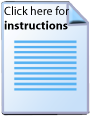
Manually Creating a CSV

These instructions cover the necessaries in creating a CSV manually, when you are using a Management system that MLS have not provided instructions for. Most management systems provide some way to export data to txt, csv, tsv etc. Usually this is done by creating a report and exporting the data but depending on your MIS it may be done another way. If you are unsure how to export data from your system, contact the provider of your Management System.
Mandatory Fields
The first line of the CSV file should always contain the column headers. Of these headers, there are certain fields that are mandatory and are always required. ensure that the following headers are present in the CSV file.
- All fields shown in the table above must be included within the CSV file in order for the system to import any data.
| Column Header | Description |
|---|---|
| ManagementSystemID | Unique alphanumeric value which identifies the borrower within the administration system |
| Forename | The borrower's forename |
| Surname | The borrower's Surname |
| DateOfBirth | The borrower's date of birth. DD/MM/YYYY |
| Gender | The borrower's gender. M, F, Male and Female are all accepted |
| TutorGroup | The Tutor Group/class/registration group that the borrower belongs to |
| YearGroup | The Year the student is in |
Formatting
When a CSV file is produced it must be created within a certain format so that the library system can interpret it. There are two rules the file should follow:
- Each field should be surrounded by quotation marks
- Each field must be separated by a comma
It is not required that each header/value is qualified with quotation marks but it is recommended. This is because in some cases, the data you wish to import may contain this character (,) and it is easy for the fields to become offset.
An example of what a CSV file may look like at this point is shown below.
"ManagementSystemID","Forename","Surname","DateOfBirth","Gender","TutorGroup","YearGroup"
"0005678","Joseph","Bloggs","05/05/1985","Male","10Green","10"
Additional Fields
The fields shown in the following table can also be imported into the application, in addition to the required fields shown above.
| Field Name | Description |
|---|---|
| LibrarySet | The Set the borrowers belong to |
| House | The House the borrower belongs to |
| Barcode | The borrowers Barcode number. *(see note below) |
| LogonName | The logon name a borrower can use to log onto the application. |
| Password | The password a borrower can use to log onto the system. |
| Title | The borrowers title. Mr, Mrs, Miss, Dr etc. |
| Address1 | The first line of the students address |
| Address2 | The second line of the students address |
| Address3 | The third line of the students address |
| Address4 | The fourth line of the students address |
| Address5 | The fifth line of the students address |
| Address6 | The sixth line of the students address |
| Postcode | The borrowers postal code |
| TelephoneNumber_Home | The borrowers home telephone number |
| TelephoneNumber_Work | The borrowers work telephone number |
| TelephoneNumber_Mobile | The borrowers mobile telephone number |
| The Email address of the borrower | |
| Ethnicity | The borrowers ethnicity |
| DateAdded | The date that the borrower was added |
| RFID | The RFID value assigned to the borrower |
- *Note that you cannot update existing records by including the barcode in the CSV.
As many or as few of these fields can be added in addition to the mandatory fields but if any of the mandatory fields are missing then the CSV will fail to import into the system.
Guardian Details
In addition to the Additional Fields you can specify for a borrower, Guardian details for the borrower can also be added.
The table below lists the following fields you can import as Guardian details and a description of what the field is.
| Field Name | Description |
|---|---|
| Guardian1_Title | Guardian 1's Title |
| Guardian1_Surname | Guardian 1's Surname |
| Guardian1_Forename | Guardian 1's Forename |
| Guardian1_Address1 | Guardian 1's address line 1 |
| Guardian1_Address2 | Guardian 1's address line 2 |
| Guardian1_Address3 | Guardian 1's address line 3. |
| Guardian1_Address4 | Guardian 1's address line 4 |
| Guardian1_Address5 | Guardian 1's address line 5 |
| Guardian1_Address6 | Guardian 1's address line 6 |
| Guardian1_Postcode | Guardian 1's postcode |
| Guardian1_Email | Guardian 1's email address |
| Guardian1_TelephoneNumber_Home | Guardian 1's home telephone number |
| Guardian1_TelephoneNumber_Work | Guardian 1's work telephone number |
| Guardian1_TelephoneNumber_Mobile | Guardian 1's mobile telephone number |
There are two lots of guardian details that each borrower can hold. The above table shows the first group. To import the second set of guardian details (i.e. 'Guardian 2') then change each field from Guardian1 to Guardian2. For example:
- Guardian2_Title
- Guardian2_Surname
- Guardian2_Forename
When you have created CSV file following the instructions above, you can import it using the WBLS option when selecting a mapping option.