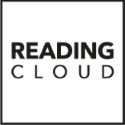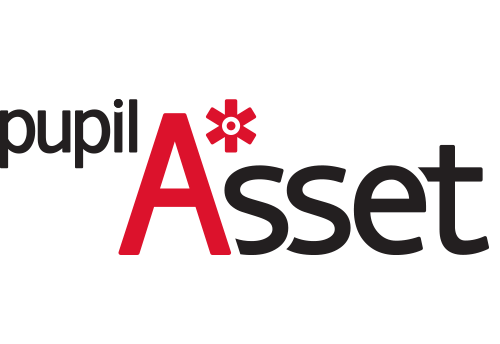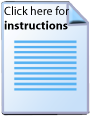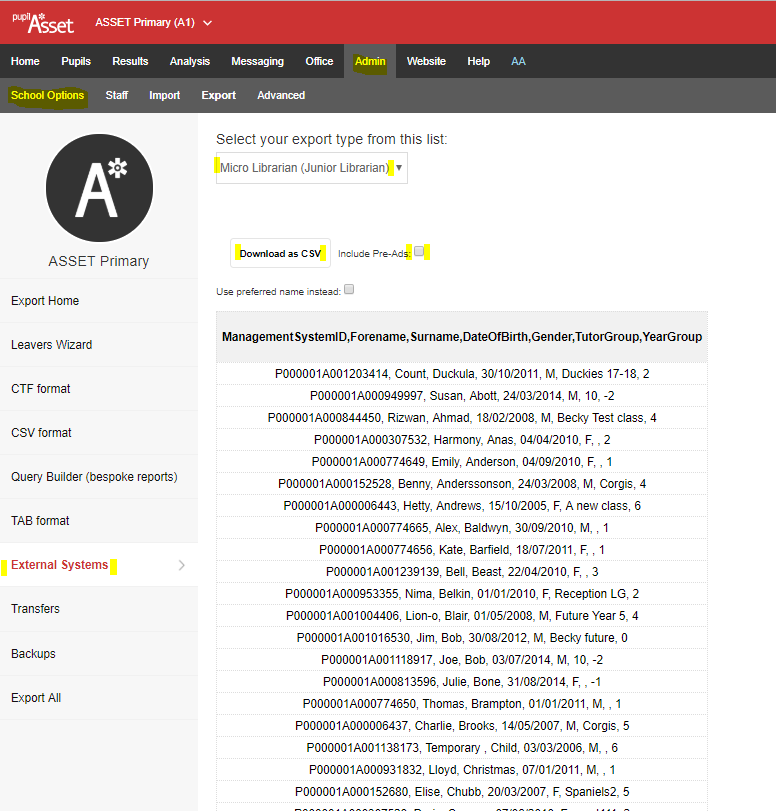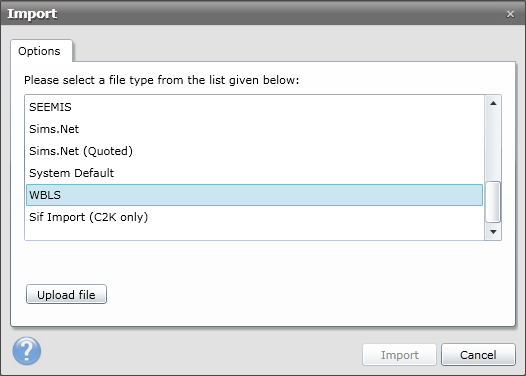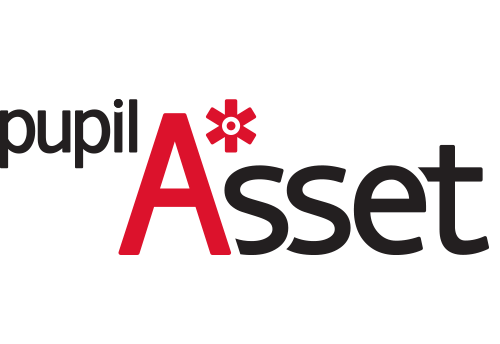
Click on the icon below for instructions on creating a CSV of your students. When obtained, this file will be used to import new students and update existing ones in the library system. Once the CSV has been generated, return to this page and continue.
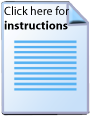

The instructions below explain how to create a CSV file from PupilAsset for importing into the library system.
Generating the CSV file within PupilAsset
- Open PupilAsset and from the main horizontal bar running across the top of the window, click Admin/Export and then select External Systems on the left-hand side menu.
Now select Micro Librarian from the export type drop down menu. Once selected you will need to click Include Pre-Ads if you want to include new students.
Once you're ready, click Download as CSV and this will download the file to your local machine.
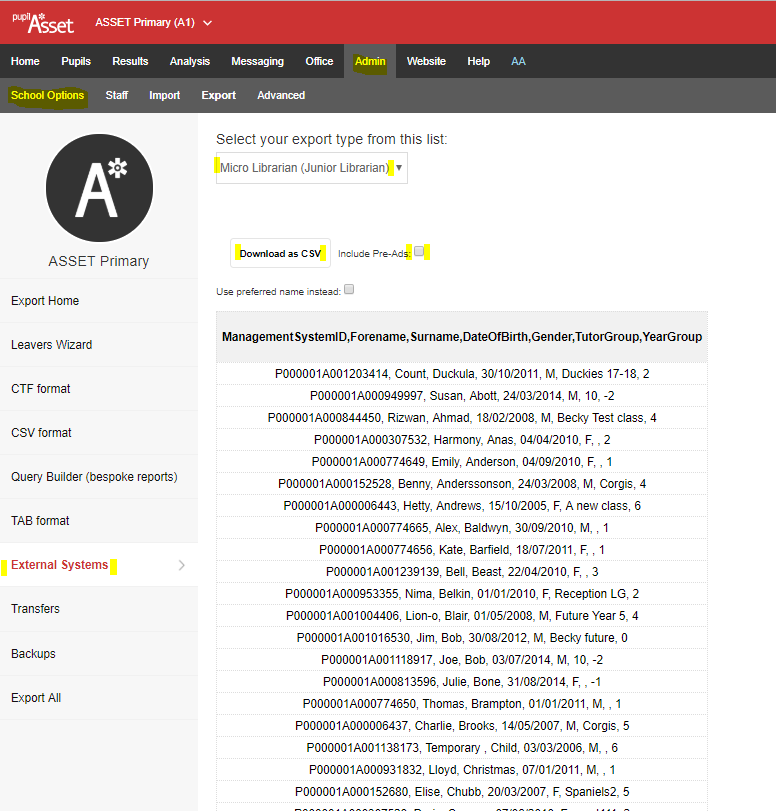
- After completing these instructions and you have your new CSV file, you are now ready to move on to the next stage. Please note that when you come to import the CSV file, you should select the "WBLS" option when prompted.
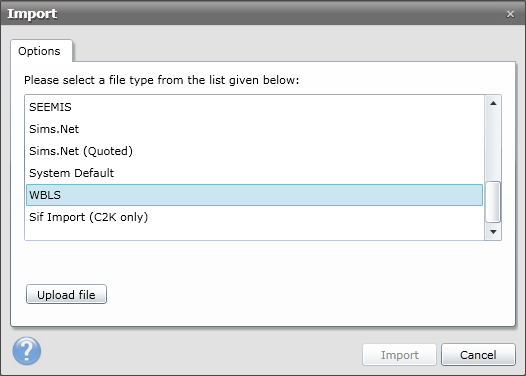
When you have created the CSV file, click Continue. If you chose this MIS in error, click back to return to the previous page.
Continue Back